advertisement
While I know that this might not be something that you need right at the moment, it was a solution that I really had to dig for. So, just in case you find yourself in the same situation I was in (needing to merge multiple Microsoft Word documents together), you just might remember that you saw the information somewhere before! (Or, you can pin it for future use.)
I wrote each of the sections of my most recently written eBook, Training Your Children in Home Economics, as separate Word documents. For some reasons, I figured, since merging PDF documents is easy, that I would quickly figure out how to merge Microsoft Word documents. That was, however, not the case. So, let me save you the trouble and share how I did it.
How to Merge Word Documents in Microsoft Word 2010
First things first, before the merging process, you’ll need to either open one of the documents or start a brand new document for the merging (depending on how many documents you are merging.)
1. You’ll first go to the “Insert” tab in Microsoft Word. It looks like this:
advertisement
2.Go to the “Text” area (within the “Insert” tab) and click on the drop down arrow next to “Object.”
3. Select “Text from File” and choose the correct file that you want to add with the already opened document. It will then appear in the existing document!
(If merging multiple Word documents, I found that you can either do it one document at a time or you can highlight multiple documents when the pop-up box appears.)
Steps two and three look like this:
Easy peasy! You have now merge Microsoft Word 2010 documents.
Join 40,000+ Other Awesome People
Subscribe to the Real Life at Home weekly newsletter to get our latest content, exclusive free printables, learning activities, and ideas for celebrating with your kids all year
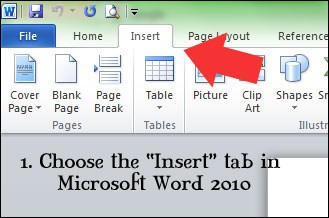
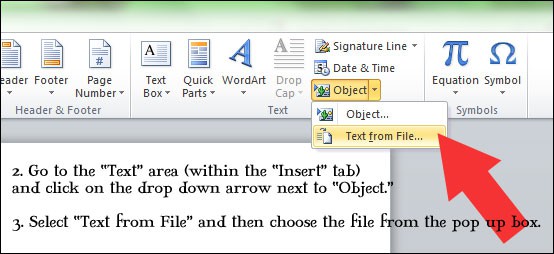
Thanks! I haven’t tried that before.
Oh my goodness! I need this! Thank you, Angie. And merging PDFs is easy? Well, I need to look that up. What I need to do is merge a Word with a Publisher. That sounds a bit tougher, but surely there’s a way.
Great tip! I never even thought to see if something like that would be possible. I always just went for the old school copy and paste 🙂